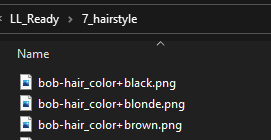Generate 1/1 NFTs
Overview
This guide outlines the steps to generate 1/1 NFTs that include metadata. This process can be particularly useful when you have an array of traits.
Important: Make sure to verify the authenticity of your NFTs and metadata before committing. Incorrect or corrupt data can result in unusable NFTs.
Requirements 📋
- Maize Software: Make sure it's downloaded and setup correctly.
- Folders and files setup
Steps
Initiate Generate 1/1 NFTs
Navigate to the 1/1 Creation Section within the Maize Menu. Here, you'll find the Generate 1/1 NFTs option. Click on it to start.
Input all information
Populate the NFT Name, NFT Description, Collection Address, Royalty Percentage, Iterations, and Input Directory. The chart below provides additional information on each.
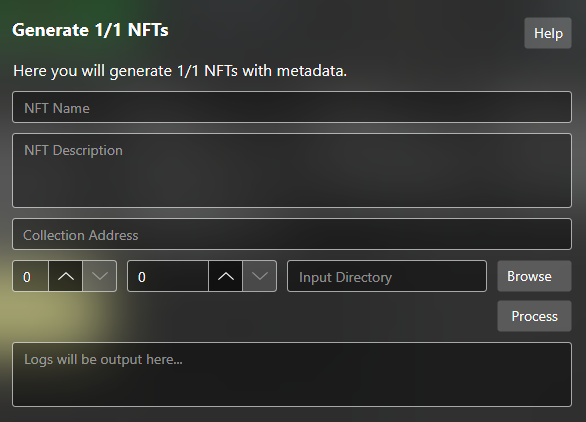
| Field | Description | Example |
|---|---|---|
| NFT Name | Base name for the NFTs | Alpha CobLoopers |
| NFT Description | Description for each NFT | Alpha CobLoopers provide access to Alpha Fields! |
| Collection Address | Blockchain Address for the collection | 0xa6a1de23cfe7a2cbd9d3c63d53efd263426bc8ed |
| Royalty Percentage | Percentage of royalties on sales (1-10%) | 5 |
| Iterations | Number of 1/1s to create | 10 |
| Input Directory | Sprite's folder location | C:\cobmin\LL_Ready |
Process the sprites
Once all information has been populated click the Process button.
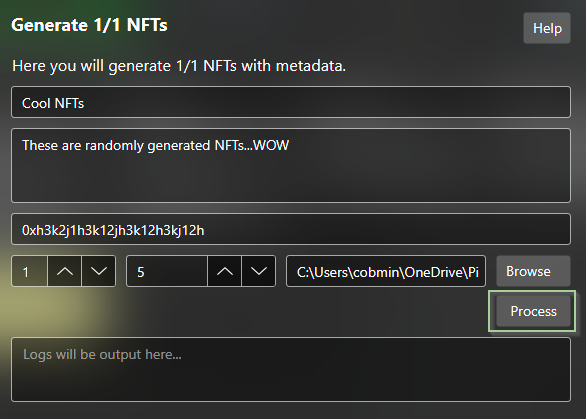
Review the Results
Upon completion, the application will automatically open the generated folder with the iterations. Review content to ensure everything is as intended. Feel free to change the metadata as needed.
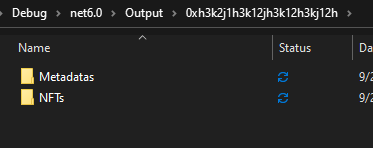
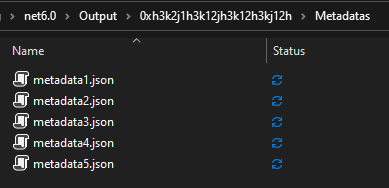
FYI Original files are never modified or deleted so feel free to test without worry. However, backups are always recommended.
Congratulations! 🎉
You have successfully generated 1/1 NFTs. Well done!
Now its time to Mint!
Folder and File Setup
The organization of folders and file names dictates how sprites are stacked, what data is included in metadata, and the maximum allowable percentage of each sprite, if applicable.
FYI: Anywhere an underscore is used a space will replace it when necessary. In file and folder names, best practice is to use an underscore in place of a space.
Main Folder structure
In your base directory, you should create folders that are prefixed with a number followed by an underscore (e.g., 0_background, 2_clothes). The purpose and contents of these folders are elaborated below.
The application selects a random sprite from each folder and stacks them in ascending order, starting with the folder prefixed 0.
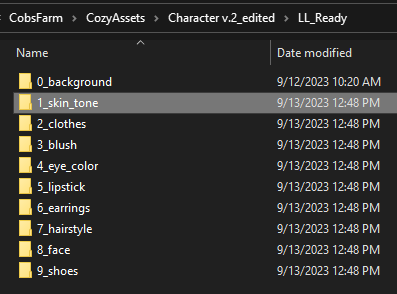
Metadata File Structure
Both the folder names and file names inform the properties and attributes of metadata. While the discussion below focuses on properties, the same principles apply to attributes.
Basic
In a straightforward setup, the folder name acts as the metadata Key, while the file name becomes its corresponding Value. For instance, in a folder named 0_background, a file named greenlight.png would result in a metadata key-value pair of "background: greenlight."
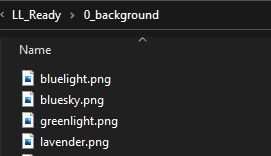
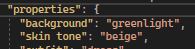
Advanced Folder Naming
When you need to select either one or multiple sprites from a set, use an ampersand (&) at the end of folder names that are meant to be considered together. For example, a folder named 2_clothes could contain a folder named outfit, clothes_top&, and clothes_bottom&. In this instance either 1 outfit will be chosen or 1 clothes top and 1 clothes bottom.
The metadata will not show clothes in this instance but outfit or clothes bottom and clothes top as the Key(s) with the respective file name inside as the Value.
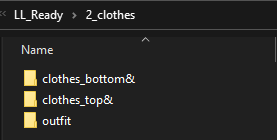
Advanced File Naming
File names can also carry special symbols to influence sprite selection, expand metadata, or control their maximum occurrence percentage.
Maximum Occurrence
To set a maximum occurrence percentage for a sprite, prepend the file name with X#N, where N is the maximum percentage allowed. For example, X#5_SunsetRoseBlush.png will appear in no more than 5% of the iterations.
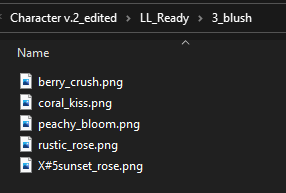
Excluding Directories from Maize Rarity Calculations
There may be instances where you want to exclude an entire directory from contributing to the uniqueness calculation of an NFT. This can be particularly useful for elements that are foundational but not distinct, such as backgrounds. To achieve this, insert an exclamation mark (!) between the directory number and the underscore. For instance, 0!_background would exclude the "background" directory from the rarity computation, ensuring it doesn't affect the uniqueness of each NFT.
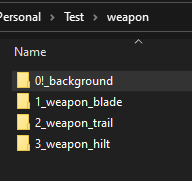
Metadata Expansion
File names can also include additional metadata using the - and + symbols. For example, the file Bob-Hair_Color+Black.png will result in two metadata entries: one for "Hairstyle: Bob" and another for "Hair Color: Black."